Today I wanted to cover how you can grant the least privilege required to stop, start or restart an Azure VM. This is also a fun great example of how you can create custom Azure Security Roles too. That’s right, we are killing two birds with one stone today.
Why Should you create a custom Role?
Where possible I like to grant security towards resource groups. Therefore, let’s assume we got multiple VM’s built for the developer group to do some testing. You want to grant people access to start, restart or stop any VM in that group. We can then grant access to the resource group to our custom role. As VMs come in and out of the resource group they would inherit our custom group.
Now, you might be wondering why don’t I just give them the “Contributor†role or the “Virtual Machine Contributor†role and be on our way? Well, if you were to do this on a resource group you just gave access to create VM’s and a whole lot more.
Least privileged roles are your best friend. Today, you will see they are also not that hard to create either.
How do we create custom roles?
Great question, first you need to identify what tasks do we need the role to complete. In our case, you have to be able to see a VM in order to take any action against the VM. Then we want to start, stop (deallocate), and restart the VM. Digging through IAM. I found the following security options.
"Microsoft.Compute/*/read", "Microsoft.Compute/virtualMachines/start/action", "Microsoft.Compute/virtualMachines/restart/action", "Microsoft.Compute/virtualMachines/deallocate/action"
Now, we can create our custom JSON text file that we will then import using Azure CLI. Below you will find a sample JSON file to build our custom security role. You will need to add your subscription id(s). You can also change your name and description you would see in the Azure Portal.
"Name": "VM Operator", "IsCustom": true, "Description": "Can start, restart and stop (deallocate) virtual machines.", "Actions": [ "Microsoft.Compute/*/read", "Microsoft.Compute/virtualMachines/start/action", "Microsoft.Compute/virtualMachines/restart/action", "Microsoft.Compute/virtualMachines/deallocate/action" ], "NotActions": [ ], "AssignableScopes": [ "/subscriptions/<Subscription ID Goes Here>" ] }
How to Import Custom Security
Now that we are ready to go with our custom security role in a JSON file. We can then utilize Azure CLI to log in to the tenant and import our security role. First, we will log in to Azure with CLI as shown below.
az login --username <myEmailAddress> -t <customerTenantId-or-Domain>
Now we will load our saved JSON file. After a few minutes, we should then see our new security role in the Azure portal.
az role definition create --role-definition IAMRole-VMOperator.json
Now you can grant access to your custom role just like you would with any other role in Azure.
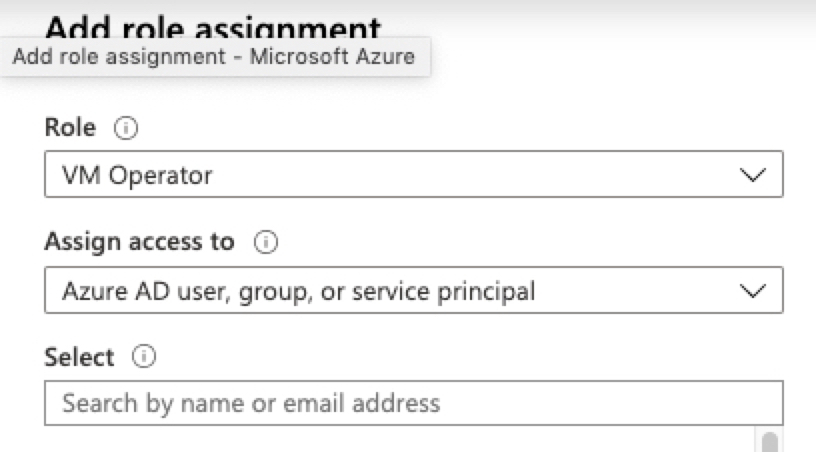
The post Allow users to start/stop Azure VMs appeared first on SQL Server Consulting & Remote DBA Service.
